Best Screencasting and Screen recording software in 2024 – guaranteed success
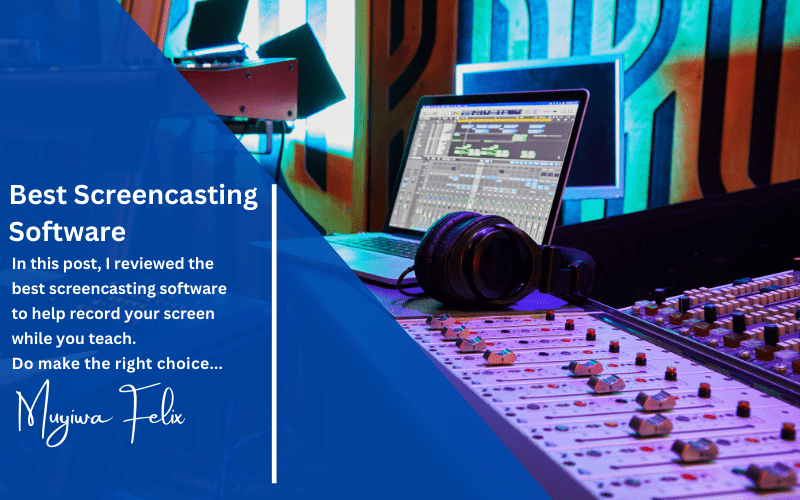
Screencasting and screen recording software are increasingly popular tools for businesses and individuals. The ability to record and share high-quality video footage of your computer screen can be extremely useful for various purposes, including onboarding, creating explainer videos for marketing, providing customer support to clients, and creating training videos for staff.
For whatsoever reason you think creating videos will be helpful to your business, here are some video marketing statistics for 2022 recently released by Wyzowl that provide an overview of the use of screencasting and screen recording software:
- 86% of businesses use video as a marketing tool
- 49% of marketers say video (including screencasting) has helped them reduce support calls
- A huge proportion of marketers (92%) continue to value video as an ‘important part’ of their marketing strategy.
- Companies create a broad range of different videos, 15% of which are screencast videos for marketing campaigns
- 93% of marketers say video (including screencasting) has helped them increase brand awareness.
- 87% of marketers say video (including screencasting) has helped them general good ROI
As you can see, there is a significant demand for screencasting and screen recording software. If you think of using one of these tools for your business or personal purposes, you are certainly not alone.
What is screencasting and screen recording?
Screencasting is the process of recording your computer screen, and it’s a great way to create instructional videos and demonstrations or record yourself playing a video game.
Screen recording software is readily available and easy to use, making it a popular tool for businesses and individuals. In 2018, there were an estimated 1.8 million active screencasters worldwide, and that number is expected to grow to 2.4 million by 2023.
The most popular screencasting software programs are Camtasia. Camtasia is used by 46% of screencasters, followed by Snagit at 33%, and QuickTime Player at 19%.
Businesses use screencasting for various purposes, including creating training videos, product demos, customer support videos, and more.
Individuals also use screencasting to create tutorial videos, share their gaming exploits with friends, or simply record themselves working on a project.
How Do You Choose the Best screencasting/screen recording software?
If you’re looking for screencasting or screen recording software, there are a few things to keep in mind.
Purpose of need
First, consider what you’ll be using the software for. If you’re simply looking to record your screen for personal use, then a free or basic program will likely suffice. However, if you’re looking to create professional-quality videos, then you’ll need to invest in a more robust piece of software.
Compatibility
Another factor to keep in mind is compatibility. Make sure that the software you choose is compatible with your operating system and any other programs you might be using. As you will see in this review, some screencasting software are only compatible with Windows; some are only compatible with macOS, while some can be used on both Windows and macOS.
Rendering Format and Speed
Depending on the purpose of need, you might need a screencasting software that delivers at least a 1080p video quality and renders your document fast to your computer. Some screencasting software also offers editing features.
Price
While I advise you to settle for a screencasting software that perfectly meets your need, the price must also be within your budget. Compare prices of screencasting software in this post and make a good choice for yourself.
There are free and paid software that you will find useful for your purpose, and there are free versions of paid software as well. Either way, the decision is yours.
Finally, you should take some time to read reviews like this one and compare features and prices before making your final decision.
By keeping these factors in mind, you can be sure to choose the best screencasting or screen recording software for your needs.
What is the best screencasting and screen recording software in 2022?
There are free and paid screencasting and screen recording software in the market. Also, there are free versions of paid software.
I will first cover the paid screencasting and screen recording software in this guide.
Camtasia
Overall best screencasting software
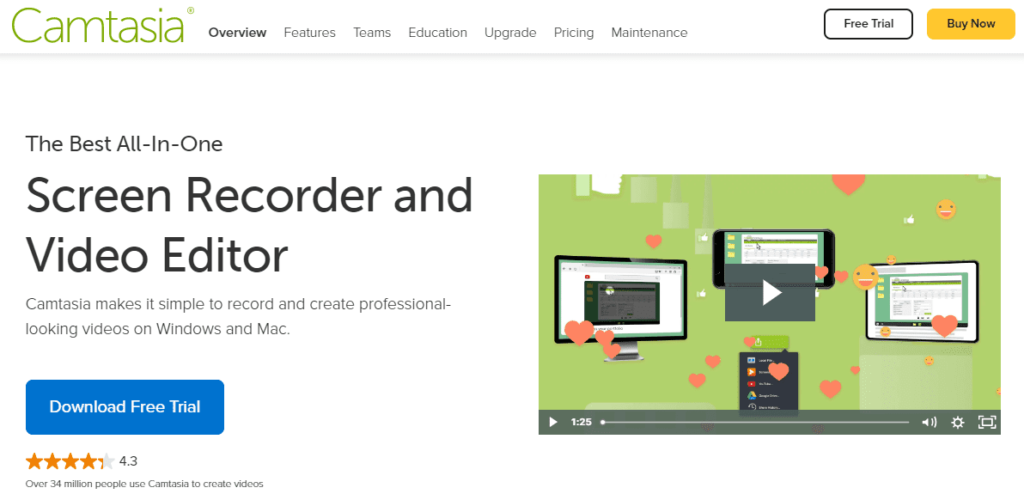
Camtasia is a powerful screencasting and screen recording software that allows you to capture your screen and create engaging video content. It’s easy to use and has a wide range of features that make it perfect for creating tutorials, product demos, and more.
Camtasia is available for both Windows and Mac, and it has a free trial, so you can try it before you buy it. If you’re looking for a great way to create engaging video content, Camtasia is worth checking out.
Key Features
- Camtasia is a powerful video editing tool with robust features allowing you to easily create professional-looking videos.
- Camtasia comes with a library of pre-built themes and templates that simplify video creation.
- · Camtasia offers a wide range of tools for adding text, graphics, and transitions to your videos.
- · Camtasia makes it easy to share your videos with others by exporting them to popular video-sharing sites like YouTube and Vimeo.
Camtasia Pricing
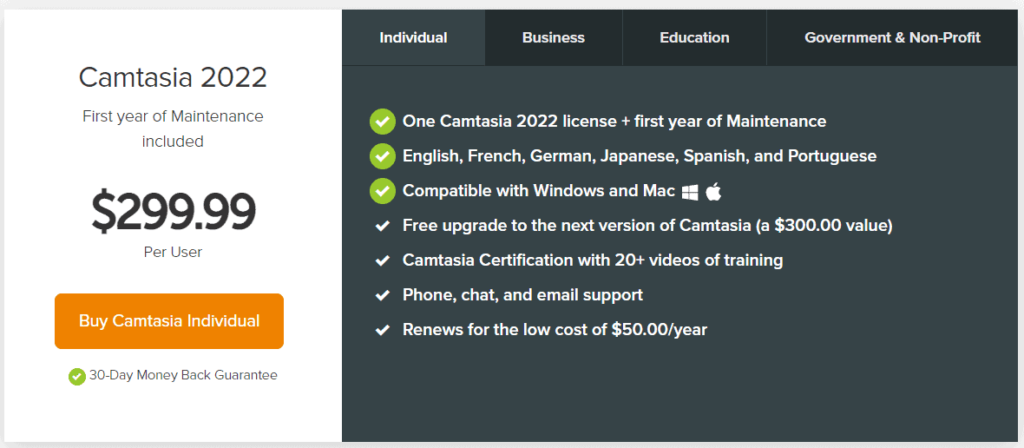
Individual/Business chargers are US$299.99 Per User
Education chargers are US$212.99 Per User
Pros
- Excellent library of templates
- Simple to use
- Plays nice with other tools
Cons
- Animation can be troublesome
- Subject to bugs
- Limited commands
Screenflow
Best for Mac
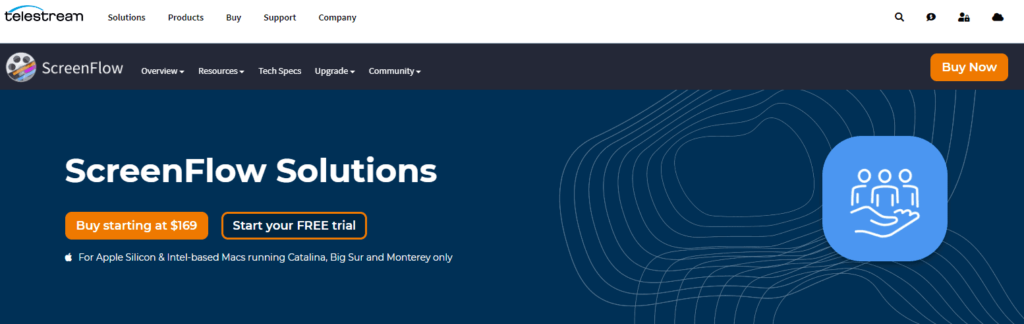
If you own a Mac, you should check out Screenflow. It has a ton of options, and you can use it to record either your whole screen or a specific region of it. Additionally, it provides extensive editing options, including the ability to reorder, delete, trim, and insert segments of recorded material. It’s one of the greatest solutions available on the market because of its high-quality recording, professional motion, and closed-caption support.
Key Features
- Encoding and compatibility with MP4
- Graphics with moving parts and animation
- Support for closed captions
- Capture any area or the entire screen
- Sound recording with an iPhone (highly reliable)
Screenflow Pricing

Pricing starts from $169. You can take advantage of volume pricing for Screenflow through their Pro pricing
Pros
- Fully integrated with Dropbox
- Excellent customer support
- Reasonable prices
- High-quality video export
Cons
- There is no complete list of supported file types for media files
- No drawing during recording
- It’s not easy to move from one phase to the next.
Movavi Screen Recorder
Best for mac and Windows
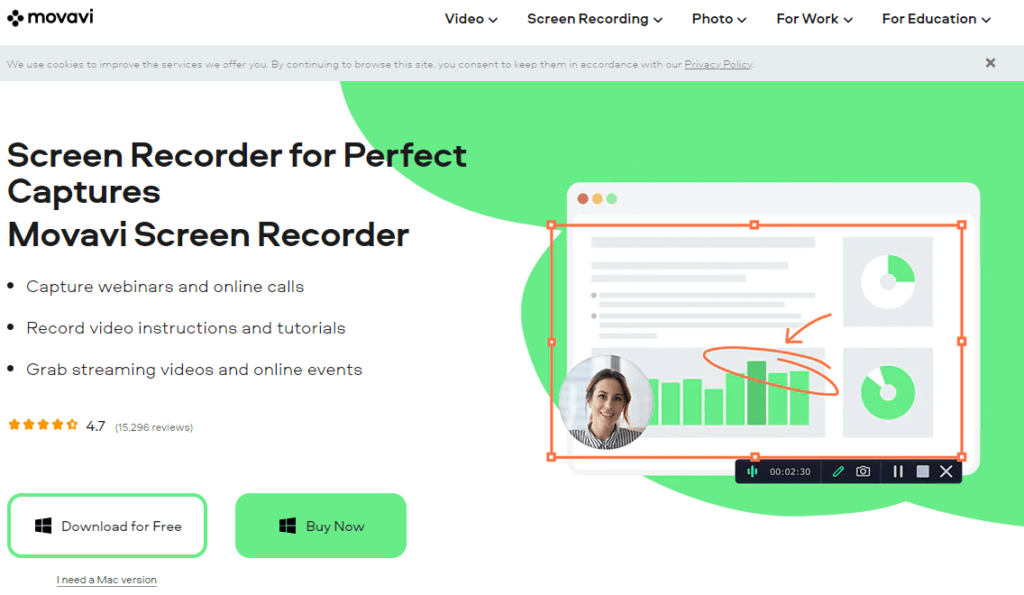
If you’re looking for a screen recording app with more features than the average video editing app, go no further than Movavi. However, it is still kid-friendly and simple enough that novices may enjoy it. The strong editing tools required to make a wide variety of media are not sacrificed for a user-friendly interface.
Key Features
- Clips: lets you customize the mobile videos you already have
- Mobile picture editing using Picverse.
- PDFChefScanner is a convenient app that allows you to scan documents directly from your mobile device.
- The Video Suite is a comprehensive video editor that will help you polish your videos in no time.
- Plus Version of Video Editor: Powerful Editing Features
Movavi Screen recorder Pricing (in USD)
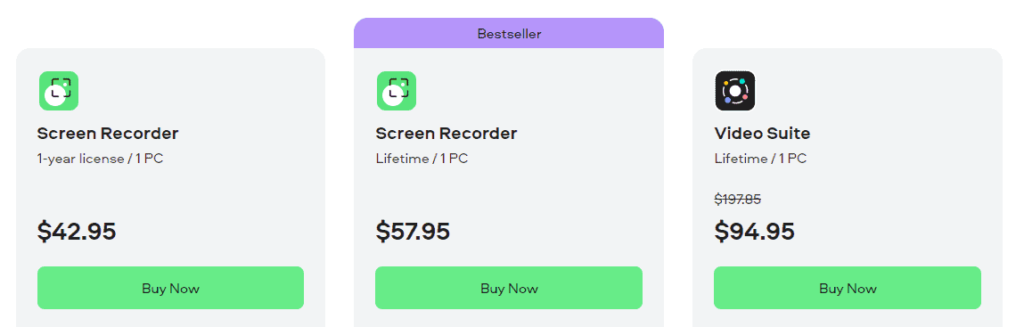
Windows Pricing: Movavi Screen recorder is $27 for a 1-year license, $38 for lifetime access on 1 PC, and $72 for a video suite package.
Mac Pricing:
- Movavi Screen recorder for Mac – $27 for a 1-year license, $38 for lifetime access on 1PC
- Screen Recorder + Movavi Video Editor Plus for Mac – $43 for a 1-year license and $50 for lifetime access on 1 PC
- Video suite for Mac – $72
Pros
- Chroma keying
- Simple to use
- Music editing tools
Cons
- Limited compatibility
- Slower rendering
Loom
Best for Chrome Browser
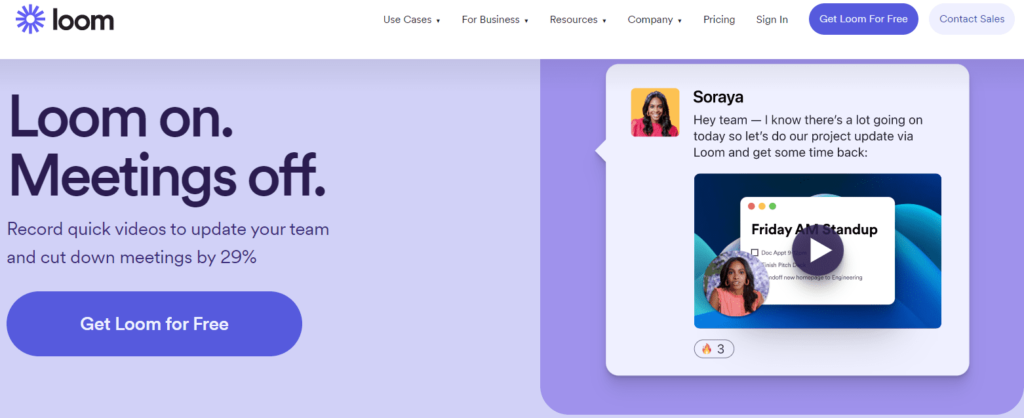
Loom is a screencasting and screen recording software application for Google Chrome. It is installed on Google Chrome as an extension and is always known to deliver an excellent screen recording experience.
Loom allows users to record their screen, webcam, and microphone to create videos. The videos can be shared through a link or embed code. Loom has a free Pro version. The Pro version has more features, including downloading videos, adding team members, and having longer recordings.
Loom is used by businesses, entrepreneurs, educators, and students to create video tutorials, lectures, and presentations. Screencasting and Screen recording is becoming increasingly popular as a tool for online learning and communication.
Key Features
- Record your screen
- Capture webcam footage
- Simultaneously record audio and video
- Trim recordings
- Share recordings
- Download recordings
- Convert recordings to GIFs
- Customize recording settings
Loom Pricing
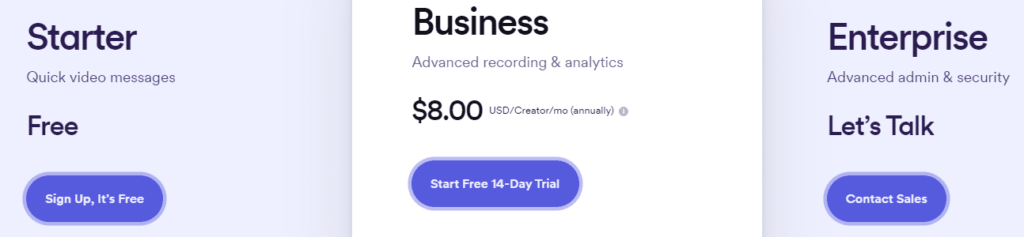
Loom has a free version and is offered at $8 for the paid version
Pros
- Has Chrome extension
- User-friendly
- Added convenience features
Cons
- Some audio issues reported
- Requires strong, stable internet
- Limited recording under the free plan
iSpring Suite
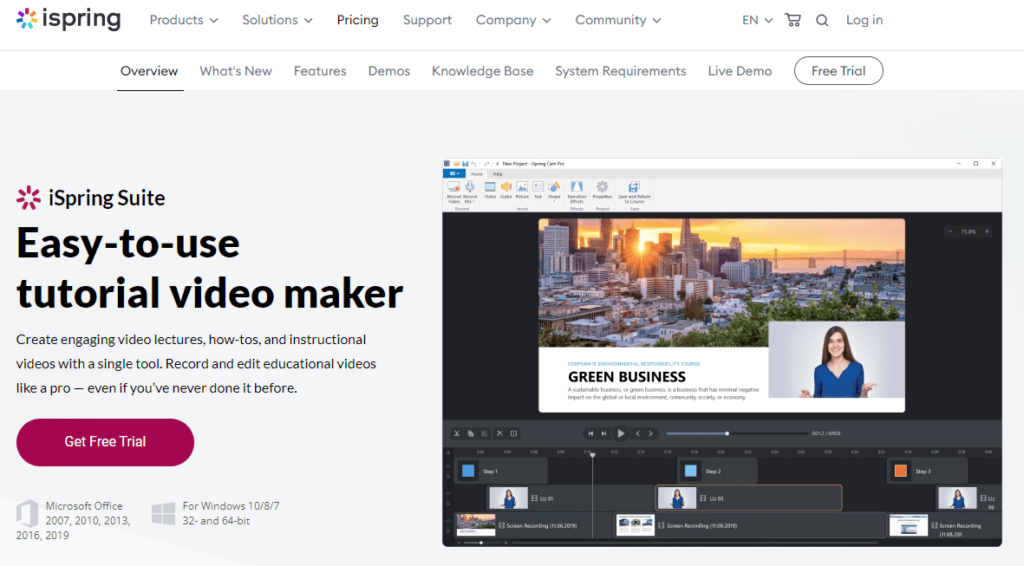
One of the best software applications for recording media is iSpring Suite which can be used for video lectures, quizzes, and interactions. All your screen activity can be captured and uploaded to YouTube, saved as a Windows Media Video (Windows Media Video), or uploaded to your online course platform.
Create screencasts with ease to teach staff how to use business software with screen recording software. Adding a presenter video to the top or bottom of the screen is a great way to increase user involvement, and this program makes it easy to do so.
Key Features
- The use of voiceovers in conjunction with screencasts (quickly create narrated tutorials)
- The screen, a region of the screen, or even just an app can be recorded.
- Saves music and sound effects (to make the app more appealing and provide a real-life experience)
- Using a mouse is another way to highlight your on-screen activity.
- Canvases that can be interacted with (drag-and-drop option, annotations, etc.)
- Personalizing videos is easy (add presenter video at the top or bottom of the presentation)
Ispring Suite Pricing
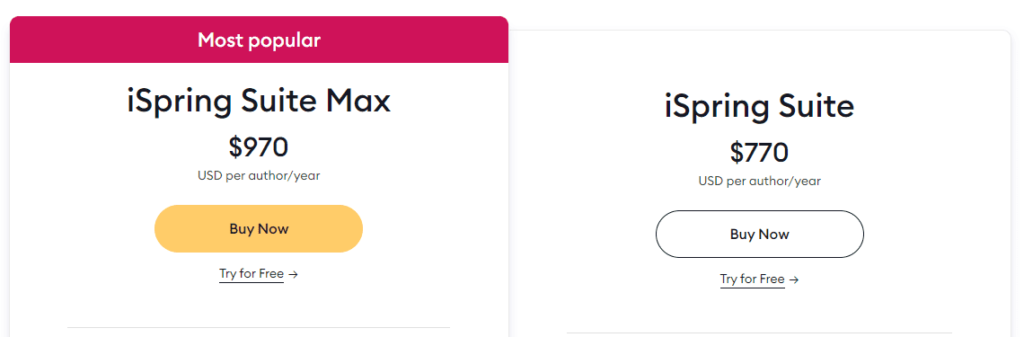
iSpring Suite is offered as a bundle with other authoring and course creation toolkit. There are 3 pricing levels (Academic, Freelancers, and Business) and 2 pricing packages (iSpring Suite Max and iSpring Suite)
- iSpring Suite Max starts from $670
- iSpring Suite starts from $470
You can buy iSpring Suite at a cheaper price if you explore other volume pricing options
Pros
- Easy to install
- Good customer support
- Safe, virus-free software
- User-friendly, intuitive interface
Cons
- Lack of annotation tools
- No advanced/complex video editing features
Filmora Scrn
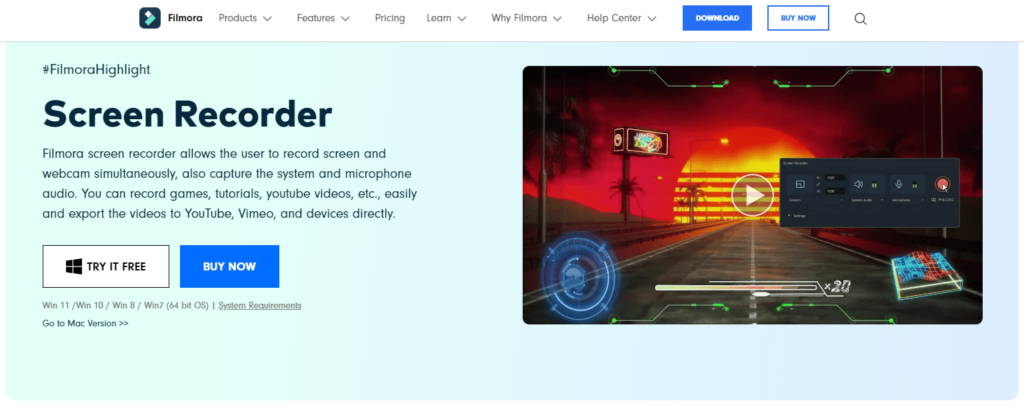
Filmora Scrn allows you to simultaneously record your gameplay, webcam, computer screen, and audio for an unlimited amount of time. You can choose to record at a frame rate of 15 frames per second, up to 120 frames per second. More frames per second are preferable when capturing fast-paced video game play. Annotations like text can be added with this software to enrich the viewing experience for your viewers. As a bonus, your cursor’s size, color, and form may all be customized to your liking.
Key Features
- Filmora Scrn features a user-friendly interface that is easy to navigate and understand.
- The main window is divided into two parts: the editing workspace, where you can trim, split and merge your footage, and the preview window, which allows you to see how your edited footage will look.
- Filmora Scrn also offers a wide range of video editing tools, including the ability to add transitions, effects, and text/credit overlays.
- You can also simultaneously record your screen and webcam, which is perfect for creating tutorial videos or recording yourself while playing a game.
- Audio ducking: Automatically lower the volume of one track to make another track clearer when you’re recording voiceovers, narrations, translations, podcasts, YouTube videos, and other productions that benefit from lowering background music under speech.
Pricing
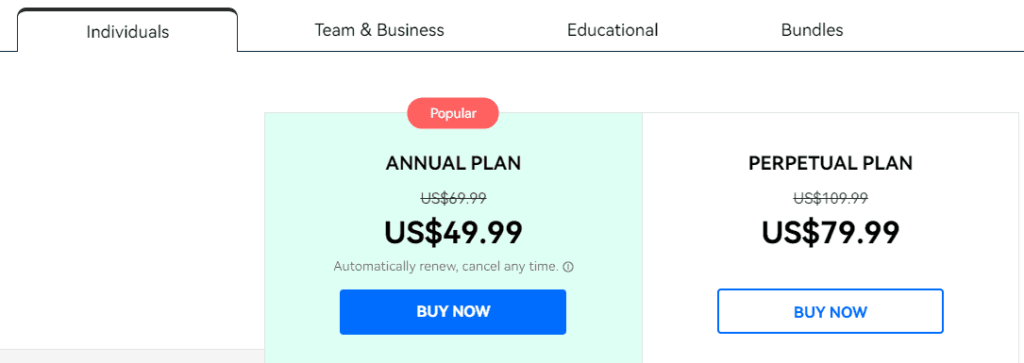
The price ranges from $49.99 for a 1-year subscription to $79.99 for a lifetime license.
Pros
- Frame rate from 15 to 120 FPS
- Picture-шn-picture mode
- HD and even 4k recording are supported
Cons
- Has Noticeable performance impact on games
- Lacks advanced editing features
My Screen Recorder Pro
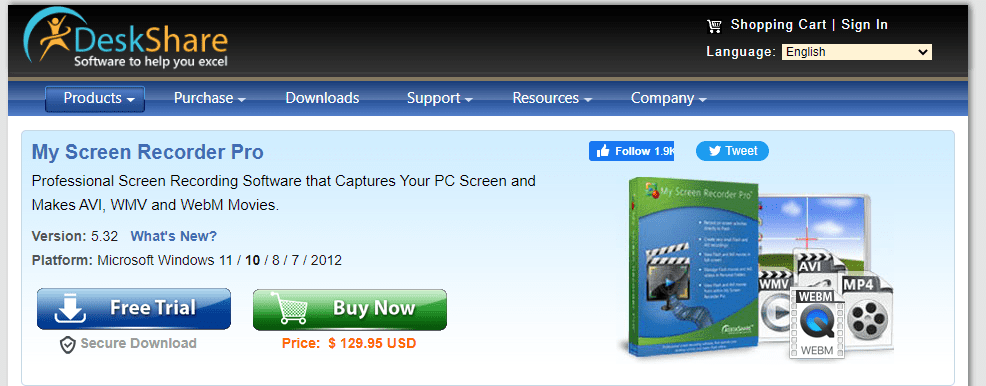
With My Screen Recorder Pro, you can capture any part of your screen—the full desktop, menus, cursors, and even video with sound—and save it as a file. In addition to recording the desktop screen in HD, you may simultaneously capture your webcam or mobile screen.
The screen recorder supports the popular WebM video format and the more common AVI, WMV, and MP4 formats. This feature makes it easy to share videos online or post them on a blog.
Key Features
- Allows you to record your screen, webcam, and audio all in one video file.
- You can customize your recordings with annotations, cursor effects, and more.
- With My Screen Recorder Pro, you can easily record and save your screencasts.
- The software is perfect for creating tutorials, product demonstrations, and video presentations.
My Screen Recorder Pro Pricing (in USD)
The Price is $129.95 and has a free but limited trial.
Pros
- Video output to WMV, AVI, MP4, as well as WebM formats
- Can record webcam as well as mobile screen
- Has Auto-upload recordings to the FTP account
- Allows option for scheduled recording
Cons
- Doesn’t have animations and transitions
- Has limited editing options
Flashback
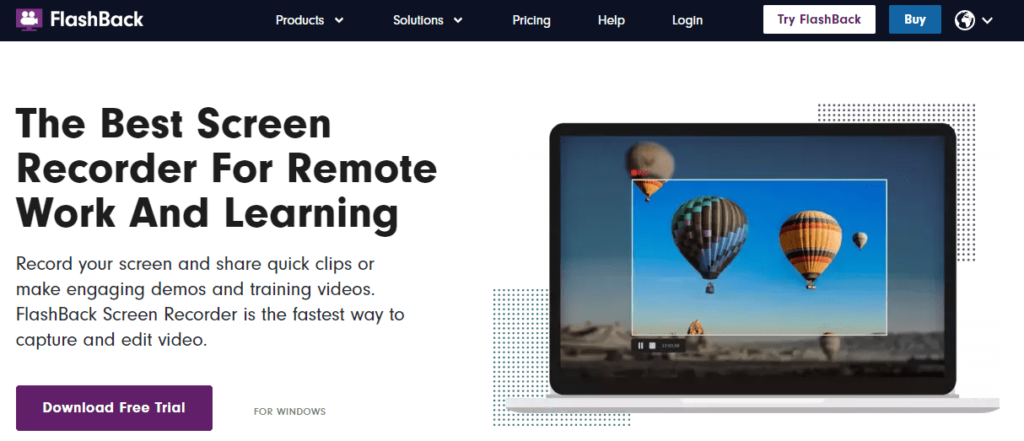
FlashBack is an easy-to-use, full-motion screen recorder. Capture video and audio from your computer’s webcam and microphone, and edit it with an in-built video editor to add annotations, arrows, photos, and highlights to your clip.
Key Features
- Aids in learning by showing users what to do.
- Clips can be edited or discarded as needed (split and merge fragments)
- Fluid cuts between scenes (eliminate abrupt transition cuts for a more seamless experience)
- Sending videos is a breeze (upload them to LMS, YouTube or send them to stakeholders)
- Capabilities for lowering/raising/adjusting the loudness of background noise and/or voices
Flashback Pricing
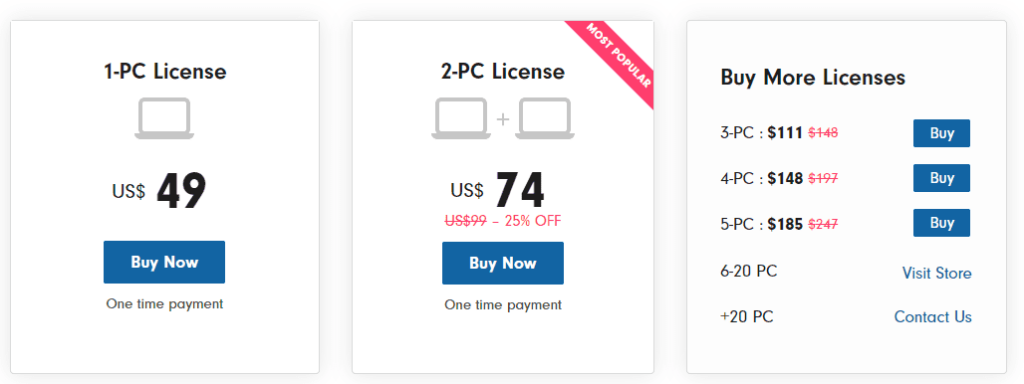
The Price is $49 for a single PC and a 30-day refund period.
Pros
- · Incorporates webcam
- · Records multiple monitors
- Can zoom in/out and add blurs
Cons
- Only Import files in FBR format
- Hard to modify existing demos
Screencast- o- matic
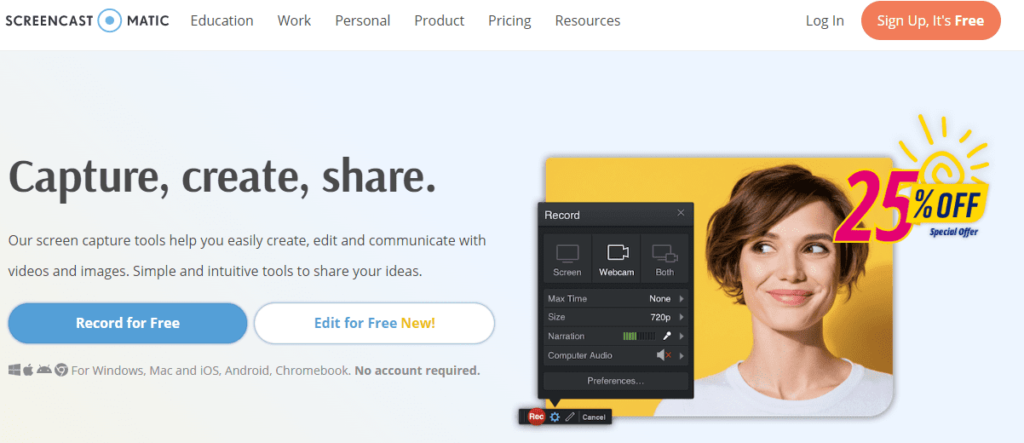
Screencast-O-Matic is a web-based video editor and recorder that allows you to capture video from your computer’s webcam and screen. The software doesn’t support high-definition recording, but you can choose from standard-definition resolutions like 800×600 and 640×480, making it great for recording and uploading short clips.
Video files can be zoomed in on, drawn on, and even have overlays added with its help. You can also upload the video directly to YouTube without installing any additional software on your computer.
Key Features
- A powerful suite of options for extensive personalization.
- Allows you to customize your movie with sound, graphics, and animations.
- Maintains a safe and sound environment for your audio recordings by saving them to the cloud.
- Screen recording, webcam recording, and microphone audio recording are all included in a free screen recorder (up to 15 minutes).
- With the premium service, you may post videos and other materials to services like Google Drive and Dropbox in addition to Vimeo.
Screencast-o-matic Pricing
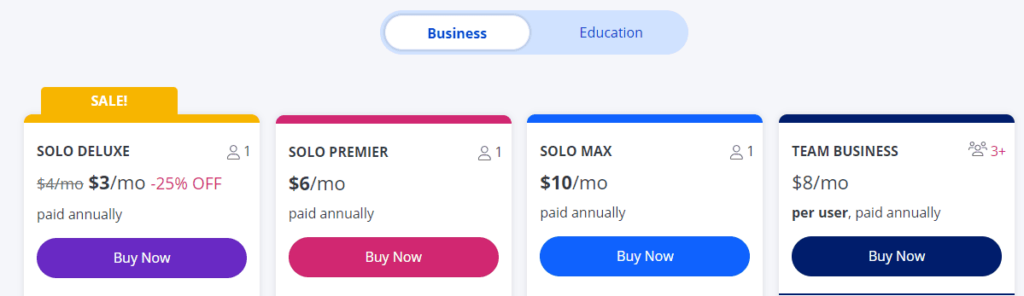
Screencast-o-matic has 2 packages – Business and Education. Pricing Education starts from $2 per month, while pricing for Education starts from $3
Pros
- No time limit on recording
- The paid version permits you to remove the watermark
- Allows users to edit audio track
Cons
- The free version does not allow watermark removal.
- The free version’s recording time limit is only 15 minutes.
Tinytake
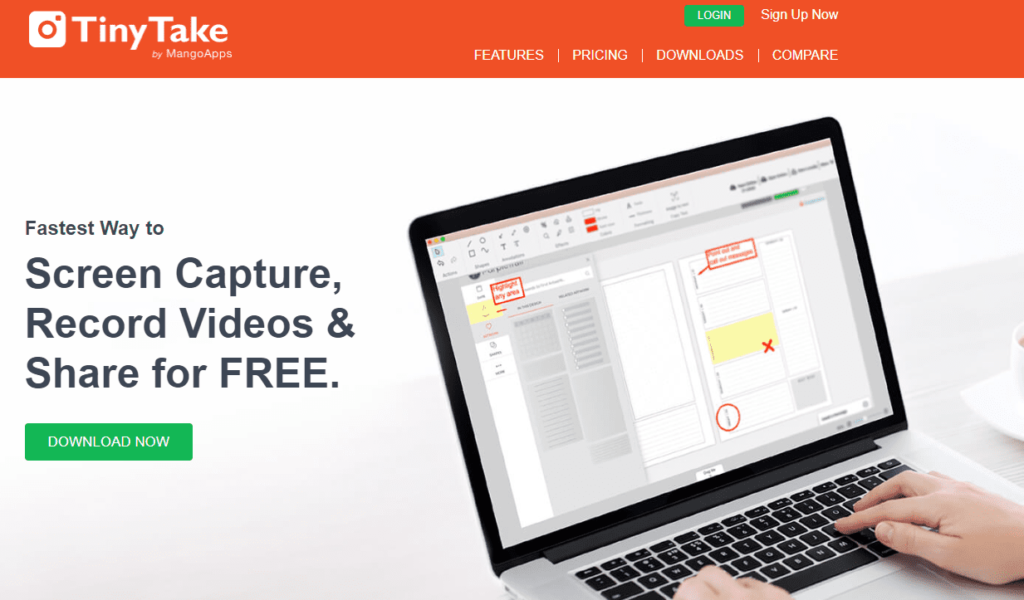
Tinytake is a powerful screencasting and screen recording tool that is perfect for making tutorial videos or capturing presentations. With Tinytake, you can record your screen and audio simultaneously or record your screen if you prefer.
You can also annotate your screen while recording, which is great for adding arrows or highlights to important parts of the video. Once you’re done recording, you can export your video in various formats or even upload it directly to YouTube. Plus, Tinytake is free to use, so there’s no reason not to give it a try.
Key Features
- Take screenshots and record videos of your screen
- Share screenshots and videos with others in seconds
- Edit and annotate screenshots and videos with arrows, text, etc.
- Get real-time feedback on your work with collaborators
- Track changes and progress over time with version history
- Integrates seamlessly with Youtube
Tinytake Pricing
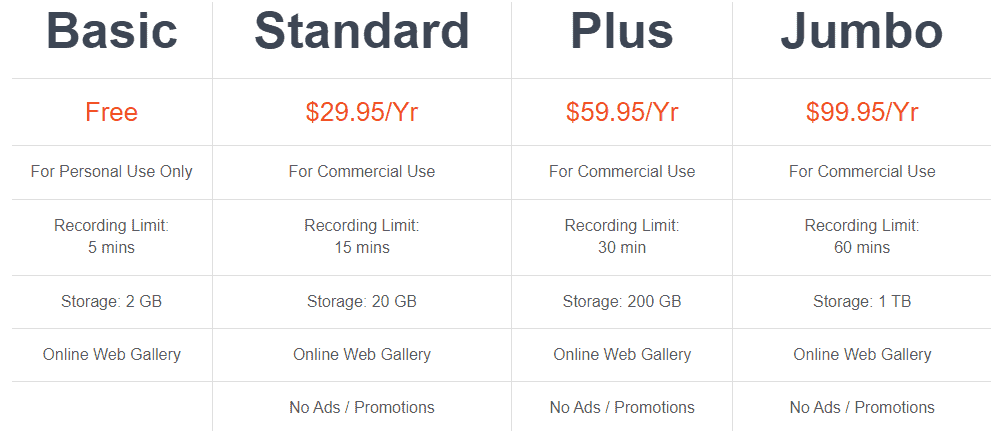
Tinytake Basic package is free but has a recording limit of 5 minutes for only one user. Other packages include Standard ($29.95 per year), Plus ($59.95 per year), and Jumbo ($99.95 per year).
Pros
- Allows you to make annotations instantly
- Makes screencasts, screenshots, and GIFs quickly
- Enables you to add audio and a selfie view
Cons
- No animations or transitions
- Demands a stable internet connection
What are the best Free Screencasting and Screen recording Software?
iSpring Free Cam
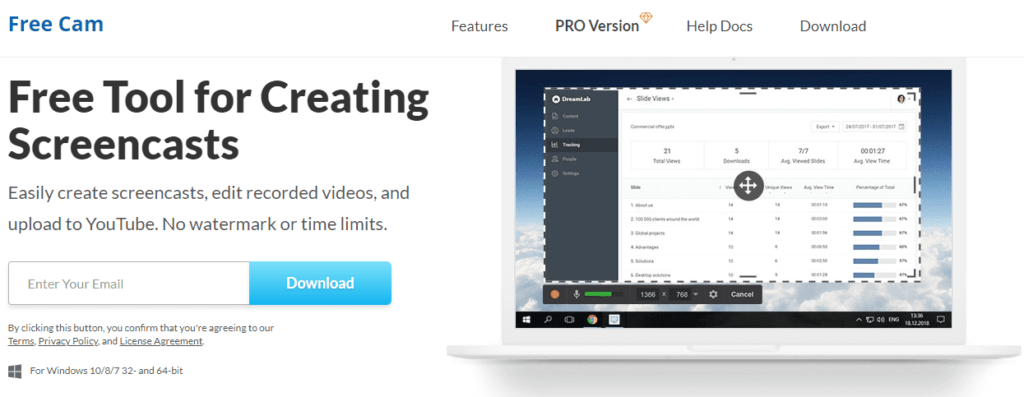
iSpring Free Cam is a Screencasting and Screen recording software for Windows. It helps you create professional-looking video tutorials, presentations, and e-learning materials by capturing your screen and recording your voice. You can also add webcam footage and graphics to your videos.
The software is easy to use and lets you produce high-quality videos with just a few clicks. You can save your videos in various formats, including MP4, AVI, and WMV. iSpring Free Cam lets you share your videos online or export them to popular video-sharing sites like YouTube and Vimeo.
The free version offers 720p recording quality and a WVM video format. The paid version has more editing features and offers 1080p video quality.
Ispring Free Cam paid version is priced at $227 per year.
Key Features
- Record video and audio from your desktop or webcam
- Share your videos on YouTube, Facebook, Vimeo, and other sites
- Create screencast lectures and tutorials
- Add markers, Callouts, and other annotations
- Trim and cut video clips
- Use a built-in audio editor to remove background noise
iSpring Free Cam Pricing
iSpring Free Cam is free and priced at $227 per year
Pros
- Excellent library of templates
- Simple to use
- Plays nice with other tools
Cons
- Animation can be troublesome
- Subject to bugs
- Limited commands
Icecream Screen Recorder
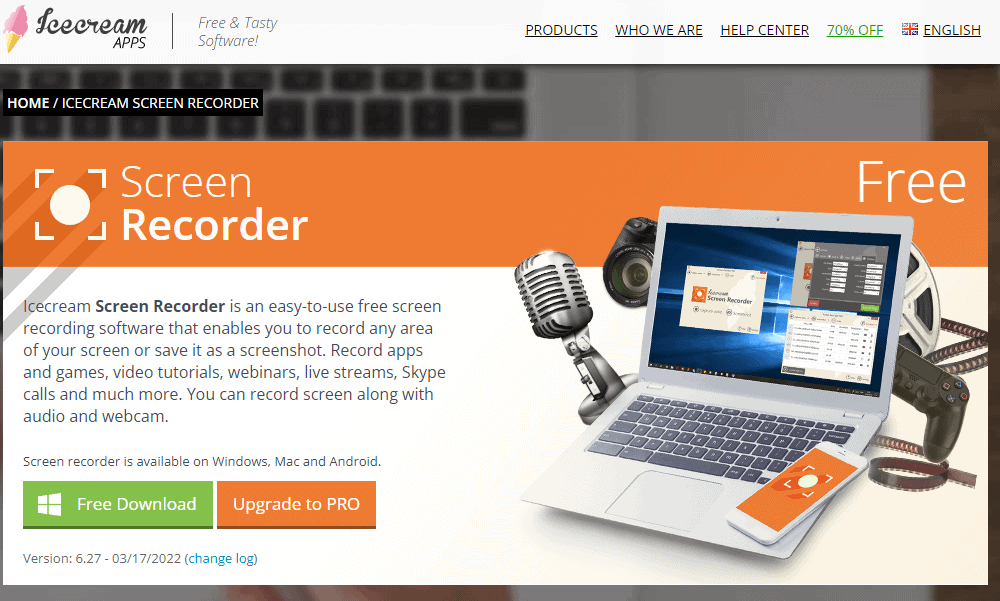
Icecream Screen Recorder is a great option if you’re looking for a screen recorder. It’s a powerful, easy-to-use software that allows you to capture your screen and create high-quality recordings.
With Icecream Screen Recorder, you can record your screen, capture screenshots, and add annotations and effects. You can also record audio from your microphone and webcam. Icecream Screen Recorder is available for both Windows and Mac.
Key Features
- Hd video recording
- No watermark
- Edit and trim videos
- Draw on screen while recording
- Record audio from microphone and system sounds
- Add webcam to your screen recordings
- Export videos in MP4, AVI, MOV, and more
Pricing
Icecream Screen Recorder is a free version
Pros
- Chroma keying
- Simple to use
- Music editing tools
Cons
- Limited compatibility
- Slower rendering
- Not the best option for professionals
OBS Studio
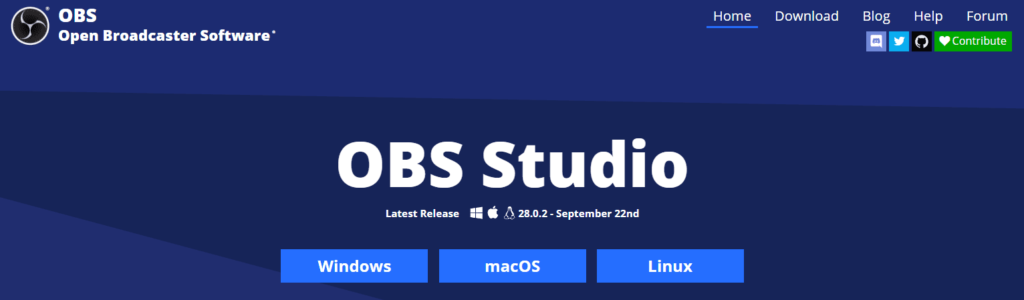
OBS Studio is a popular screencasting and screen recording software with many features. It supports live streaming to Twitch, YouTube, Facebook, and other platforms. It also has powerful video editing capabilities, making it a popular choice for vloggers and content creators.
OBS Studio is free and open source, making it accessible to a wide range of users. It is available for Windows, macOS, and Linux. Screen recordings can be saved in various formats, including MP4, AVI, and MOV. OBS Studio is a versatile tool that can be used for various purposes. Whether you’re streaming a live event or creating tutorial videos, OBS Studio is an excellent choice.
Key Features
- Versatile, powerful, and free open source software for live streaming and recording
- Supports multiple sources, including webcam, desktop, game capture, media files, and more
- Can stream to popular services such as YouTube, Twitch, and Facebook Live
- Has a simple and intuitive interface that is easy to use
- It can be used to create professional-looking live streams and recordings
Pricing
OBS Studio is completely free
Pros
- Highlights feature
- High-quality broadcasts
- Excellent for recording gaming
Cons
- Can lag while in use
- Limited compatibility
- Complaints about lack of support
Debut
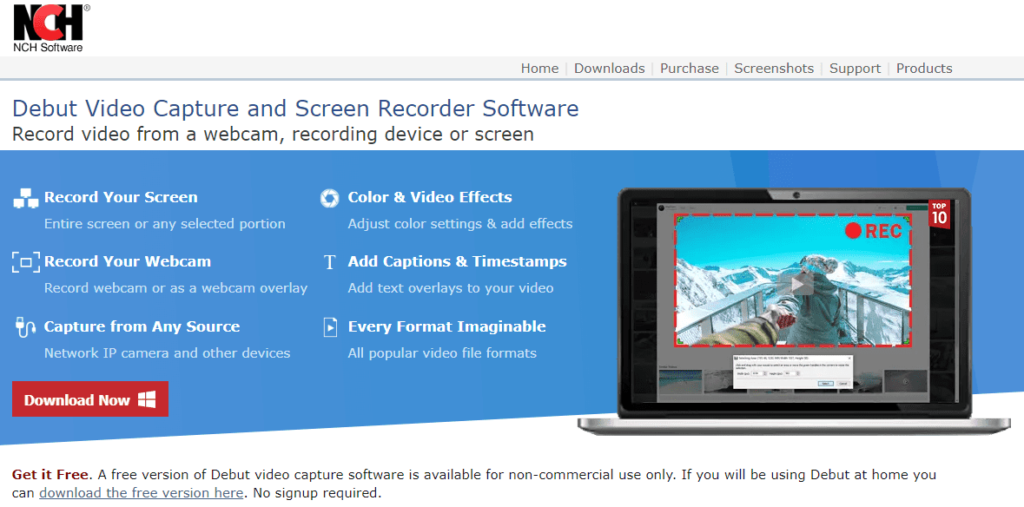
Debut Screencasting and Screen recording software allow you to record your screen and audio to create high-quality video tutorials, product demos, and more. Debut Screen Recording Software is a great option for businesses because it has an intuitive interface that makes it easy to use and produces high-quality videos.
It also includes several features that make it ideal for creating professional-looking videos, such as the ability to add annotations, live captions, and callouts. Debut Screen Recording Software is a versatile and powerful tool that can help you create high-quality videos.
Key Features
- Screen Records in high quality
- Edit and trim recordings
- Share recordings
Debut Pricing
Debut is a free version
Pros
- Great compatibility
- Free to use
- Broadcasting capabilities
Cons
- Cumbersome setup
- Subject to lagging
- It can be confusing to new users
ShareX
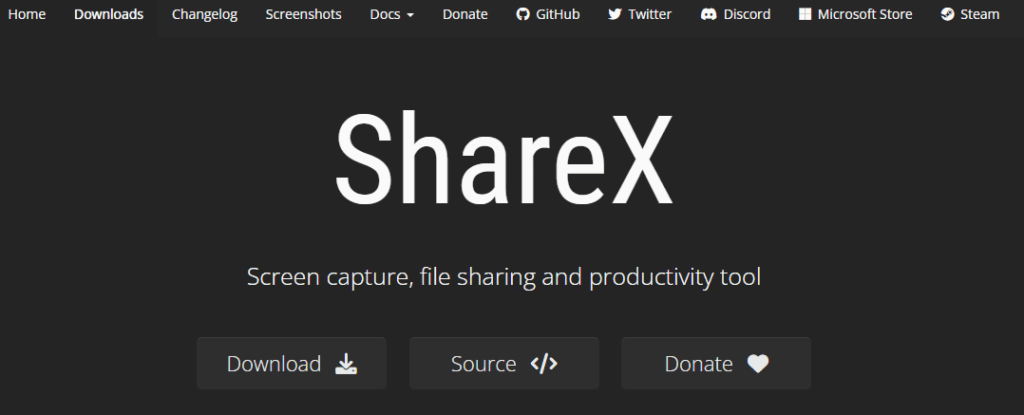
ShareX is a free and open-source screencasting and screen recording software for Windows that offers a variety of features and options for creating high-quality recordings. ShareX can capture your entire screen, a specific region, or just a single window.
You can also choose to record your mouse cursor, and there are options for adding text annotations and watermarks to your recordings. Once you’re finished recording, ShareX makes it easy to share your videos or screenshots with others by providing output options for popular services like YouTube, Dropbox, and Imgur.
Key Features
- Take screenshots of the full screen, an active window, or a selected region
- Record videos of the screen or selected region
- Annotate, highlight or obfuscate parts of the screenshot or video
- Share screenshots and videos to many different file hosting services
- Monitor clipboard for image and video uploads
ShareX Pricing
ShareX is free
Pros
- Records voiceovers and computer sounds
- No watermark, time limits, or ads
- High-quality resolution
Cons
- No webcam recording
- Saves recordings to WMV only
Free Screen Video Recorder
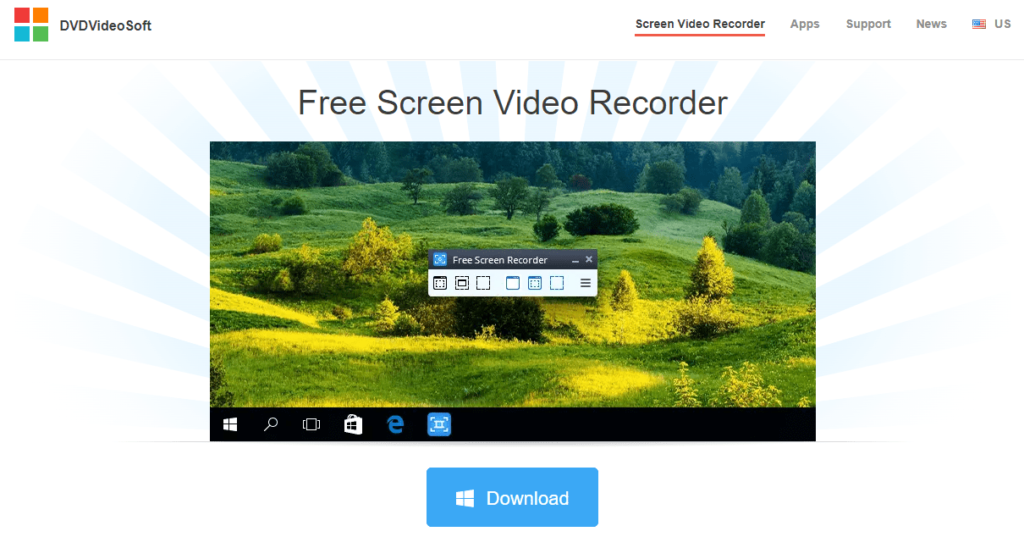
Free Screen Video Recorder is one of the most popular tools used by content creators and businesses today. Free Screen Video recording software can be used to create tutorial videos, product demos, or recorded presentations.
Many Screen Recording software programs are free, and some even come with built-in editing tools. Screen recording software is a valuable tool for anyone who wants to create high-quality video content.
Key Features
- Record your screen with audio and webcam
- Edit your video with our easy-to-use editing tools
- Share your video with the world
- Join our community of creative
- Get started for free
Pricing
Free Screen Video Recorder is free
Pros
- Offers a convenient screenshot feature
- Suitable for recording Skype conversations
- Different modes for recording your screen and video
- Step-by-step instructions are provided on the site
Cons
- Excessive ads may interrupt your work
- Microphone sound recording only
- Lacks coherent interface and built-in media player
CamStudio
CamStudio is a screencasting and screen recording software for Windows. It records activities on the screen, such as demonstrations, tutorials, or presentations. CamStudio can also create video files in various formats, such as AVI, WMV, and SWF.
The software is free and open source. CamStudio is released under a GNU General Public License. The software includes an audio compressor and a microphone to allow users to create videos with sound.
The software also has the option to add captions or text to the video. CamStudio is available in English, French, German, Italian, Portuguese, Spanish, and Japanese.
Key Features
- The ability to create high-quality, smooth videos
- A user-friendly interface
- A wide range of export options (including AVI, Flash, and Windows Media)
- An editing tool that lets you add annotations, captions, and other effects to your videos
- A built-in video player for easy previewing
- A screen capture tool for taking screenshots of your desktop or individual windows
Pricing
CamStudio is free
Pros
- Easy to use and intuitive
- Great for beginners
- Lots of features, including transitions and effects
Cons
- Does not track the movement of windows in use
- Difficult to modify existing demos
Ezvid
Ezvid is a screencasting and screen recording software program for Windows that was released in 2010. The software is designed to be simple and easy to use, focusing on creating high-quality video tutorials.
Ezvid has several features that make it ideal for creating tutorials, including the ability to record directly from your computer screen and add narration, webcam footage, and images.
Ezvid also includes a built-in video editor that allows you to trim and edit your footage, add titles and transitions, and export your finished video in HD. Additionally, Ezvid provides several templates and graphics that can be used to enhance your tutorials. Overall, Ezvid is an excellent tool for creating professional-looking video tutorials.
Key Features
- Compatible with multiple video formats
- Create videos from scratch or use templates
- Edit videos with a range of editing tools
- Add transitions, titles, and other effects
- Share videos online or download them to your computer
- Publish videos directly to YouTube
- Easy-to-use interface
Ezvid Pricing
Ezvid is free
Pros
- Comprehensive video-editing options
- Does webcam and audio narration recordings
- Automated Speech-to-Text option
- Built-in stock library
Cons
- The free version limits screen-recording time
- No animations and effects
Frequently asked questions
How do I record my PC screen for free?
One of the ways to record your screen for free is to download a free screen recording app. Go to the start menu and search for the name of the app. This will bring up the Screen Recorder app. Click on the “Record” button to start recording your screen.
What is the best software to record your screen?
For more complex projects, you may need to use a paid tool like Camtasia Studio to record your screen. Loom and Movavi are also very good paid options. For a free screen recording app, try ShareX, CamStudio, Debut, Tinytake, and Ezvid.
What do Youtubers use to record their screen?
YouTubers can capture their screen while explaining something using screencasting and screen recording software like ScreenFlow or Loom. Screenflow is only compatible with Mac, while loom is a Chrome extension that works well with Mac and Widows.
Other than using a screen recorder, some popular methods include capturing footage directly from a gaming console or even recording live stream footage.
Does Windows 10 have a screen recorder?
Yes, Windows 10 has a screen recorder. You can find it under the “Record Screen” menu in the Windows 10 search bar. If You active this free then visit https://licenseprokey.com
How do I record my screen on a PC?
One popular way is to use a program like Camtasia or Screenflow. These programs allow you to record your screen, edit the footage and add things like annotations, transitions, and more.
Final Thoughts
Today, there are many software programs available that allow users to record their screen activity. These programs, known as screencasting or screen recording software, can be used for various purposes, including creating video tutorials, recording webinars, and capturing online meetings.
Screencasting software typically provides many features, such as the ability to record audio along with the screen activity, capture specific areas of the screen, and edit the recorded footage.
There are many different screencasting programs available on the market, and choosing the right one depends on the user’s specific needs.
Conclusion
Overall, my top 4 picks for screencasting and screen recording are
- Camtasia – Overall best screencasting software
- ScreenFlow – Best for MacOS
- Movavi Screen Recording – Best for Windows and macOS
- Loom – Best with Chrome Extention
With the ubiquity of smart devices and the rise of remote work, the need for screencasting and screen recording software has never been greater. These tools allow you to record your screen, providing a valuable resource for online training, customer support, and workflow documentation.
While there are many different screencasting tools on the market, they can broadly be divided into two categories: desktop-based and cloud-based.
Desktop-based screencasting software is installed on your local computer and offers more features and customization options than cloud-based alternatives. However, it also requires a more powerful computer and can be more difficult to use.
Cloud-based screencasting tools, on the other hand, are easy to use and can be accessed from any device with an internet connection.
However, they typically offer fewer features than desktop-based alternatives. Ultimately, your best screencasting tool will depend on your needs and preferences.

Ogunjobi Oluwamuyiwa Felix preferred to be called Muyiwa Felix, is a personal finance coach and Insurance advisor. He creates content that addresses the core of personal finance in Canada, the United States, and the world at large. Daily, he meets up with clients who are interested in financial risk management, income protection, wealth-building, retirement planning, and tax-efficient investing strategies.

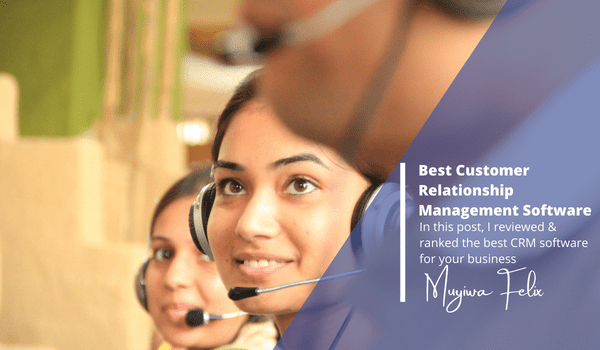

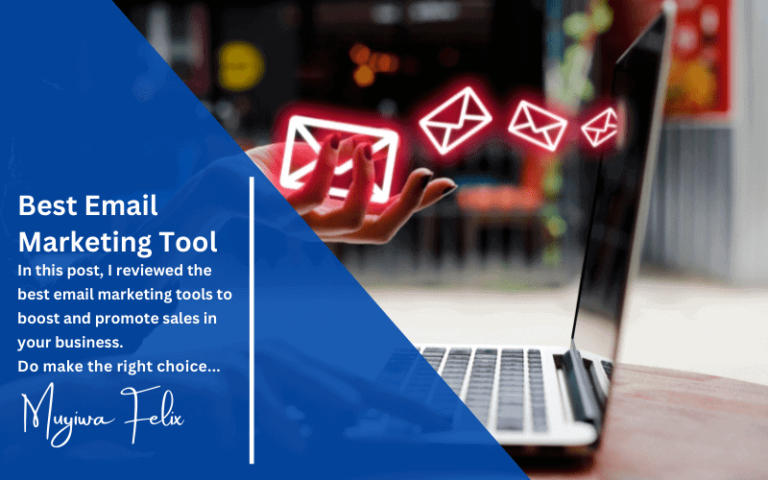

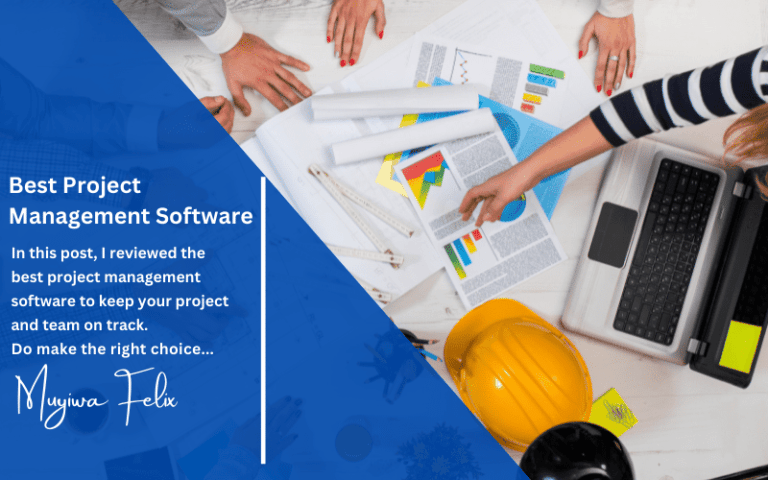

Nice