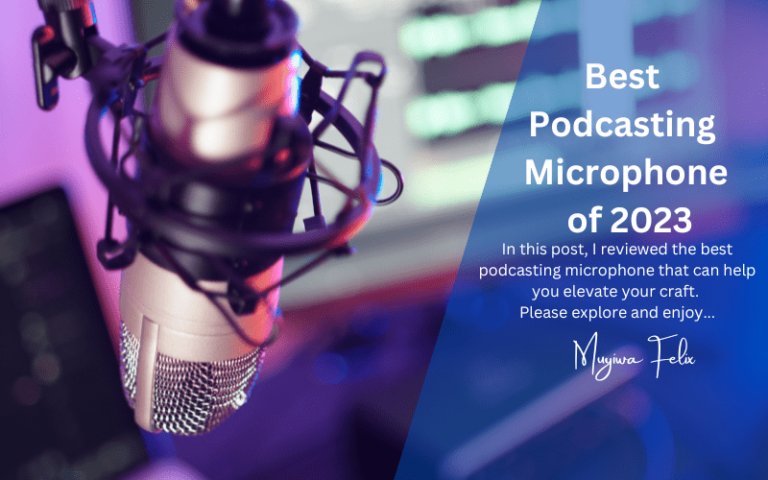How to record a podcast on a budget – Using an iPhone or Android Device
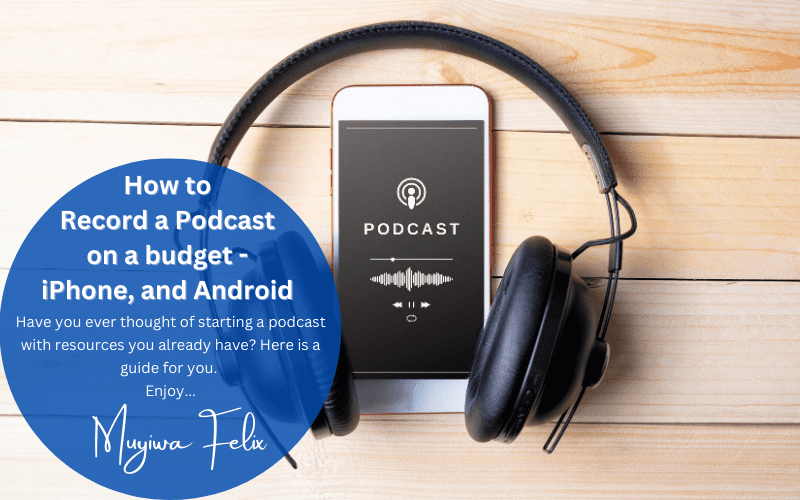
If you’re on a budget, you must know how to record a podcast taking the minimalist approach. You must know the cheapest tools that can help you get the job done in the most effective way.
In this post, I will be exploring the toolkits you need to start a successful podcast on a budget and the apps that can help you record a podcast efficiently on your phone.
If you are looking forward to recording your first podcast episode, be sure you will feel confident to press the record button after reading through.
You can also check out the best podcasting software to record and edit your podcasts
Let’s start!
Best Toolkit to Record a Podcast on a Budget
You’ve probably once asked yourself, “what equipment do I need”? As a startup podcaster, audio quality must be very important to you.
Since you are on a budget, there are several tools that you can use to create a podcast without breaking the bank. Here is a suggested podcasting toolkit for someone on a budget:
- Smartphone: You can use your smartphone to record, edit, and publish your podcast. Most smartphones come with a built-in microphone and a voice recording app, such as the “Voice Memos” app on an iPhone or the “Voice Recorder” app on an Android phone. These pre-installed apps let you record and create an audio file that is good enough. There are also many apps available for recording and editing podcasts on both iOS and Android, such as the ones I listed in my previous responses.
- Good quality microphone: Do you need a microphone to record a podcast you may want to ask. While the built-in microphone on your smartphone may be sufficient for basic podcasting purposes, investing in a good-quality microphone can significantly improve the sound quality of your podcast. There are many affordable microphones available, such as the Blue Yeti or the Audio-Technica ATR2100.
- Headphone: Using headphones while recording can help to reduce background noise and improve the sound quality of your podcast. You can use any headphones with a built-in microphone, such as the Apple EarPods or the Sony WH-1000XM4.
- A quiet place to record: It is important to find a quiet place to record your podcast in order to minimize background noise and distractions. This could be a dedicated home studio, a closet, or even a quiet room in your home.
- Reliable Podcast Hosting Platform: You will need a hosting platform to publish your podcast and make it available for others to listen to. There are many free hosting platforms available, such as Anchor or Podbean, which allow you to publish and distribute your podcast for free.
Podcasting tools such as XLR mics, audio interface, podcasting mixer, podcast editing software, and remote recording software will help you produce high-quality audio. However, for a start, the best way to record a podcast is to stick to the basics. This will save you time and money.
I chose these tools because they are essential for creating a podcast, and they are all affordable options that are suitable for someone on a budget. With these tools, you should be able to record, edit, and publish a high-quality podcast without breaking the bank.
To record a podcast on an iPhone, you can follow these steps:
Make sure you have the necessary equipment, such as a good-quality microphone, headphones, and a quiet place to record.
See Microphones for Podcasting Recommendation
Podcasting Headphone Recommendation
On your iPhone, open the “Voice Memos” app on your iPhone. This app comes pre-installed on most iPhones. It is your phone’s default recording app. It can do a good-enough job of recording your voice.
While this is a convenient option, I recommend that you use Voice Memos only in emergency situations when you quickly want to document an audio event – maybe you want to quickly interview someone on the spot or an important event you will like to reference on your podcast is currently ongoing. As you read on, I will recommend better iPhone apps to record your podcast.
So, here is how to record a podcast on iPhone using Voice Memos
Tap the red “Record” button to start recording. You can speak into the microphone or record other sounds by holding the phone close to the source of the sound.
To pause the recording, tap the red “Record” button again. To stop recording, tap the red “Record” button a second time.
When you are finished recording, tap the “Done” button in the top right corner of the screen.
Enter a name for your recording and tap “Save.”
If you want to edit your recording, tap the recording in the list of recordings and then tap the “Edit” button. You can then trim the recording or add audio effects. You can adjust the playback speed, skip silence and enhance recording using automated iPhone presets
When you are satisfied with your recording, you can share it by tapping the “Share” button and selecting a sharing option, such as email or social media. You can also host it on a podcast hosting platform to grant more people access to your recordings.
With these steps, I believe you are now familiar with how to record a podcast on iPhone.
You might as well want to know how to record a podcast on your Android phone.
How to record a podcast on an Android Phone
Recording a podcast on your Android phone is very similar to “how to record a podcast on your iPhone” guide, explained above.
On your android phone, the audio recording app may have different names but most Android phones have it as “Sound Recorder”.
Like Voice Memo on iPhone, Sound Recorder does an okay job of recording your audio when you simply tap the “Record” button. But unlike Voice Memos, most Sound Recorders on Android do not have editing features.
There are a host of apps in the iOS store suitable for recording and editing a podcast. I’d like to give a detailed explanation of how to record a podcast on each of the apps but honestly, it is as simple as following these steps
- Install the app: Go to the app store on your phone, search for the podcast recording, and editing app of choice and install it on your phone
- Create an account: Most of these apps are cloud-based meaning that they back up your recordings in remote servers and you can access them on any device capable of connecting to the internet. Hence, creating an account on the podcasting platform you choose ensures that only you can access your recordings using your login credentials.
- Tap record and start talking: This one is obvious, right? Tap the record button on your app and start recording your favorite podcast.
- Use the editing functionalities on the app: Right on your phone, you can edit your podcast. Some apps give you the flexibility of adding audio effects and background music. After editing, prepare to host your podcast
- Host your podcast: Upload your edited recording for distribution to podcast channels such as Apple Podcast, Google Podcast, Spotify, and so on.
Best Podcast Recording Software on iPhone and Android
There are many apps available in the iOS App Store that you can use to record and edit podcasts. Some popular options include:
- GarageBand: This is a free app that comes pre-installed on most iPhones. It allows you to record multiple tracks, add music and sound effects, and edit your recording.
- Anchor.fm: Anchor is specifically crafted for podcasting on both Android and iPhone devices. It enables you to capture, alter, and bring out your podcast straight from your mobile phone. Anchor gives you the flexibility to record your podcast online. Even if you record with an additional app, you can submit your broadcast through Anchor and be certain that it will be distributed across other platforms.
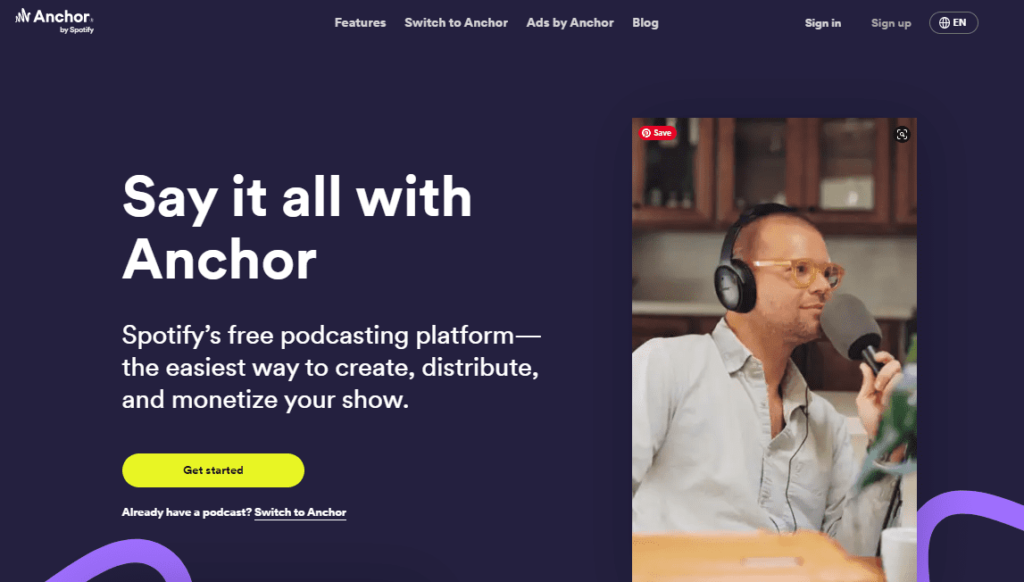
- Audacity: Audacity is a well-known and free, open-source audio editing program among podcasters. It’s available for Desktops, iPhones, and Android devices with an array of features such as recording, editing, and adding effects to your audio.
- Hindenburg Journalist: This is a paid app specifically designed for radio and podcast production. It allows you to record, edit, and add effects to your audio, as well as add markers and notes to your recording. It can be used on iPhones.
- Ferrite Recording Studio: This paid application grants you the capability to record, revise, and publish your podcast straight from your iPhone. It furnishes an array of sophisticated functions, such as adding markers and remarks to your recording and the aptitude to capture multiple tracks.
- Spreaker Studio: Spreaker is a free app that allows you to record, edit, and publish your podcast directly from your phone. It has a range of features, including the ability to add music and sound effects, as well as the ability to record multiple tracks.
- Podbean: Podbean is one of the leading software in the podcasting space. Its range of features includes the ability to add music and sound effects. Most importantly, it is also very good for publishing your podcast to popular streaming platforms such as apple podcast and google podcast
- WavePad: WavePad is a paid app that allows you to record, edit, and add effects to your audio. It has a range of features, including the ability to trim and splice audio, as well as the ability to add music and sound effects. It can be used for podcasting on both iPhone and Android.
- Hindenburg Journalist: Hindenburg Journalist is a paid app specifically designed for radio and podcast production. Typically, it allows you to record, edit, and add effects to your audio, as well as add markers and notes to your recording. Hindenburg Journalist is one available on iPhone. If you use an Android phone, choose compatible apps on this list.
- Easy Voice Recorder: EVR a free app that allows you to record and edit audio on both iPhone and Android. It has a range of features, including the ability to trim and splice audio, as well as the ability to add music and sound effects.
- Audio Evolution Mobile Studio: Audio Evolution Mobile Studio is very easy to use. However, it is a paid app that allows you to record, edit, and add effects to your audio on both iPhone and Android phones. You can record multiple tracks, mix and master your podcast right from one interface. If you’re willing to pay, I recommend this app.
A simple search will reveal to you the plethora of apps suitable for recording a podcast both in the Play Store and the iOS store. These are just a few examples of the many apps available for recording and editing podcasts on an Android or iPhone. You may want to try out a few different apps to find the one that works best for you and your needs.
Frequently Asked Questions
What app can I use to record a podcast?
Suitable apps for recording a podcast include Anchor, Podbean, WavePad, and Spreaker. These apps are free to use on multiple devices such as Desktop, Android, and iPhone. Other options include Audacity and Adobe Audition.
What is the best device to record a podcast?
For a starter, the best device to record your podcast is the device that you already have – your phone, tablet, or laptop. If you’ve been podcasting for a while you want to scale your setup, you will need a computer to work other equipment such as an audio interface, microphones, headphones, mixer, etc
Can I record a podcast for free?
Yes, you can record a podcast for free! Download the Anchor App on your device and start recording. It’s free and very simple to do.
How to record a podcast remotely?
You can record a podcast remotely by using the right software. Depending on what you want, there are software than can help you record both video and audio podcasts remotely. Check out the post on the best apps to record a podcast remotely
Conclusion
I believe this guide will help you to record a podcast when you’re on a budget. The easiest way is by using your phone. Any of the android and iOS apps should be able to help you achieve your goal.
Is there an Android or iOS app not mentioned here, that you have found useful in recording a podcast via your phone? Please feel free to mention it in the comment section. I read every comment and give responses personally.
I hope and pray that the odds be in your favor as you make your creative strides. Let’s start recording and editing!
Further Reading
- Podcasting Microphones
- Best Mixer for Podcasting
- Best Podcasting Software to record and edit your shows

Ogunjobi Oluwamuyiwa Felix preferred to be called Muyiwa Felix, is a personal finance coach and Insurance advisor. He creates content that addresses the core of personal finance in Canada, the United States, and the world at large. Daily, he meets up with clients who are interested in financial risk management, income protection, wealth-building, retirement planning, and tax-efficient investing strategies.